Looking at the paragraph dialog box, one sees outline levels at the top. This has been changed from previous versions of Word. Look in this list box and you will see body text and levels 1 through 9
In previous versions, one would heading 1 through heading 9. Regardless of what it does, heading 1 through 9 also were style and this level and styles were intertwined in previous versions of word. No such link exists in this version.
As far as display is concerned, there is no difference between any of these levels. The only way to determine levels at this time that your insturctor knows is through find using format, then paragraph and then the level to be searched. Runubg find at that point will move you through the document to each instance of this level.
What do these levels do:
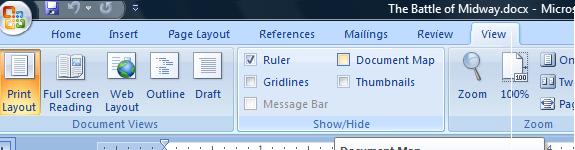
They provide both navigation and table of contents. You can see this in the battle of midway documentation. On the view menu is a check box for document map as shown to the right. Click this check box and you will see a panel open to the left with paragraphs designated as levelx where x is 1 to 9 being displayed. This is what you are seeing below. Notice that this is a tree with level 1 being at the top and each additional level under the preceding one with expansion and contraction capability. As an example, look at Yamamoto's plan. By clicking, you can hide the next two entries and then bring them back into view by clicking to expand.

Further, document map (known as frames on the Inernet) can be used for navigation. Click any of the entries and you will be directed to that location in the document.
As a further tool, these levels can create a table of contents. Table of contents generally is on a first page by itself and in this document you can crate such by the use of Ctrl-Home, Ctrl-Enter, Ctrl-Home (navigation key to the top, key combination for a new page, navigation key to the top). In thie new page, click the reference tab and table of contents as shown below.
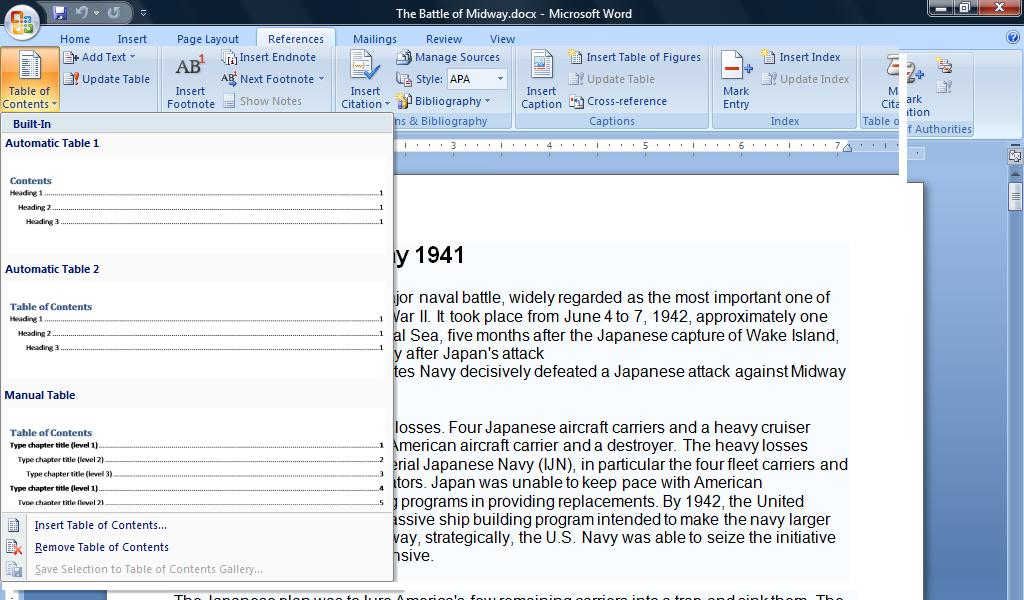
On your new first page, click this control and choose what type of designation your table of contents will have. When clicked you should have the following
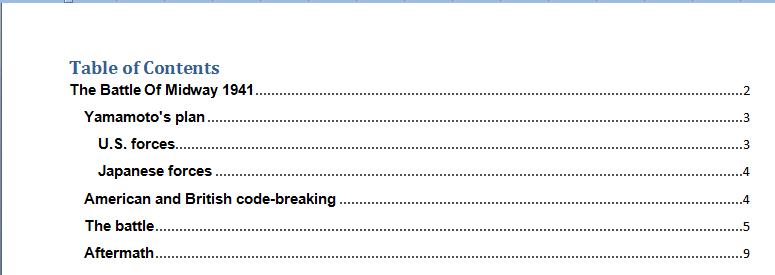
Again ,table of contents provides for navigation. With your control key down, click any entry in the table of contents to move ot that location
If you want ot try this, the original document, the battle of midway, can be downloaded by clicking here